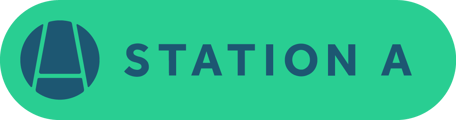This guide covers adding our email addresses as contacts, checking spam/junk folders, and whitelisting our domain in Outlook and Gmail.
Add Us to Your Contacts
Why?
Adding our email addresses to your contacts or address book helps your email provider recognize our emails as important.
How?
Add the email address of the person or team you are working with from Station A to your contacts:
- {name}@stationa.com
How to Add Contacts in Outlook
Check Your Spam or Junk Folder
Why?
Sometimes, emails from new senders might end up in the spam or junk folder. You'll need to train your mail server to recognize these emails as valid.
How?
1. Open your email application (Gmail, Outlook, etc.).
2. Go to the Spam or Junk folder.
3. Look for emails from @stationa.com.
4. If you find any, mark them as “Not Spam” or “Not Junk.”
How to Mark Email as Not Junk in Outlook
How to Mark Email as Not Spam in Gmail
Whitelist Our Email Addresses
Why?
Whitelisting tells your email provider that our emails are safe and should be delivered to your inbox.
How?
This process can vary depending on your email provider. Here are general steps:
1. Go to your email settings or options.
2. Look for a section on “Safe Senders” or “Whitelist.”
3. Add @stationa.com to this list.
How to Whitelist Email Addresses in Outlook
How to Whitelist Email Addresses in Gmail
Ask Your IT Team for Help
Why?
Your organization’s IT team can help ensure our emails aren’t blocked by company filters or firewalls. This is unique to your company, and unfortunately not something we can change on our end.
What to Ask?
Provide the following information to your IT team:
- Please whitelist emails from the domain: @stationa.com.
-
Ensure that emails from HubSpot and SendGrid (our email service providers) are not blocked.
-
If adding the domain does not resolve the issue, please connect your IT team with us and we can provide IP addresses for them to whitelist.
-
- Verify that emails from Station A are not being filtered out by any company-wide spam filters.
Check Your Email Settings
Why?
Sometimes personal email settings might filter out certain emails.
How?
- Ensure that you do not have any filters set up that might move emails from @stationa.com to other folders.
- Check that our email addresses are not listed in your blocked senders list.
How to Manage Filters in Outlook
How to Manage Filters in Gmail
Still Not Receiving Emails?
Contact Us: If you’ve followed these steps and are still not receiving our emails, please reach out to us. We’ll be happy to assist you further and answer any questions that your IT team has.
Thank you for taking the time to ensure you receive our emails. We appreciate your collaboration and look forward to staying in touch!